
Adding Skinny APN to your modem
If you're having troubles connecting, one of the causes could be a missing or incorrect APN connection to the Skinny network.
Correcting this is an easy fix though, here’s a step by step process to get you back up and running on our network.
Step 1:
Connect via a Laptop or desktop PC via ethernet cable
Step 2:
Connect to the WiFi of the modem (B618 modem as an example). You'll need the SSID and WiFi Key found on the base of the unit.
Step 3:
If you have a Browser session open, the User interface will automatically open to the below. If it does not, please follow these steps instead:
If the WiFi name on the modem starts with Skinny or Huawei, use 192.168.8.1
If the WiFi name on the modem starts with Spark, use 192.168.1.254 If interface does not automatically open then enter 192.168.8.1 into the browser address field.
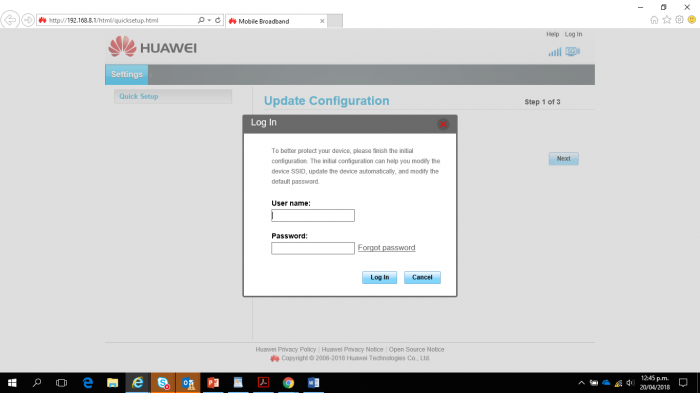
Step 4:
Insert admin (User name) and admin (Password)
An automatic set-up will begin, hit next
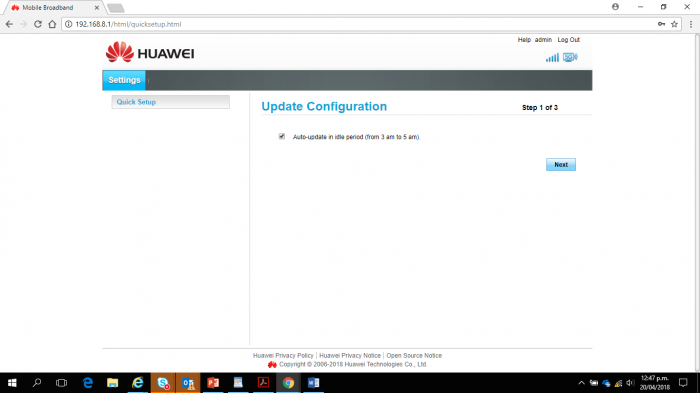
Step 5:
Next again
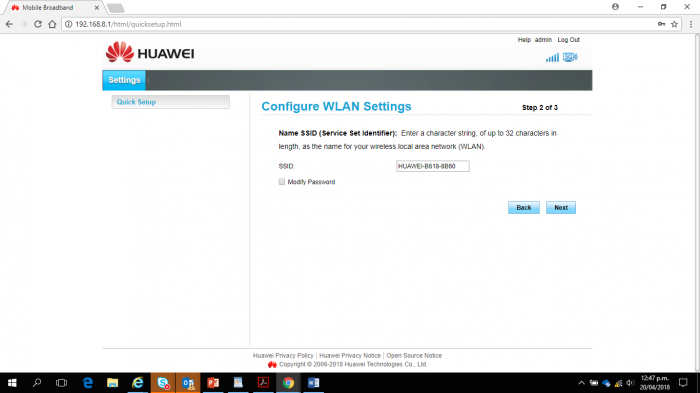
Step 6:
It will then request a change to the Password
Step 7:
Once you have changed the Password hit Finish
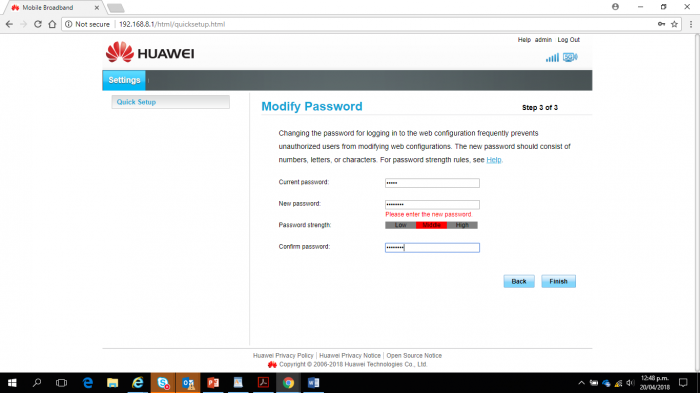
The main page will open.
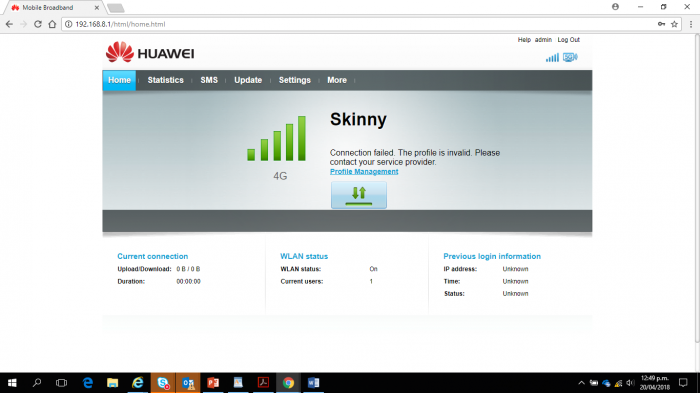
Step 8:
Go Settings tab at the top
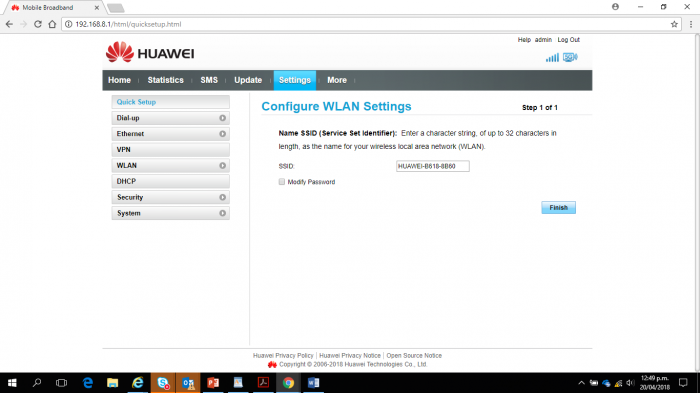
Step 9:
On the left hand side select Dial-up
Select Profile Management
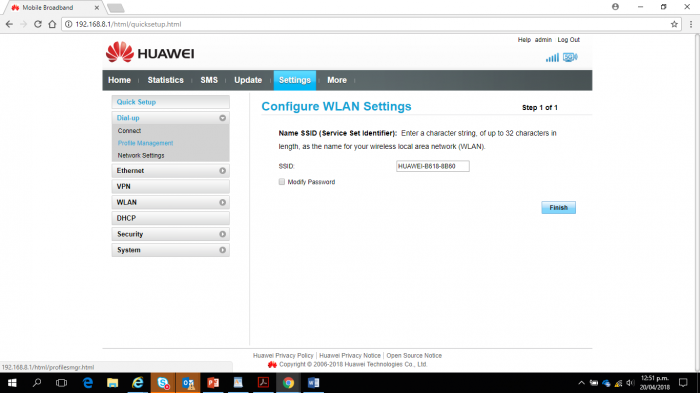
Step 10:
Create the new Profile
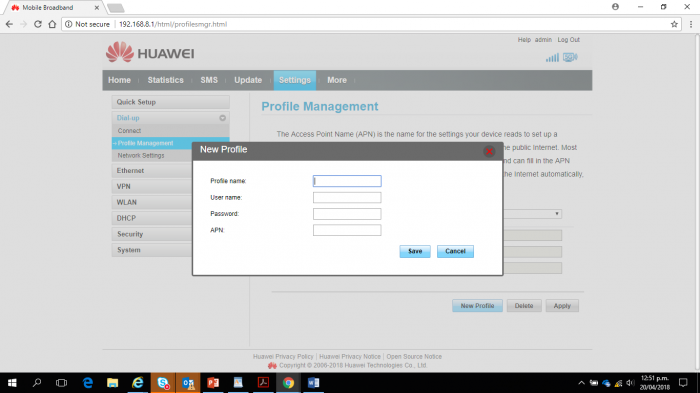
Step 11
Profile name add -> Skinny WBB
Leave User name and Password blank
APN -> skinnybroadband
Hit Save
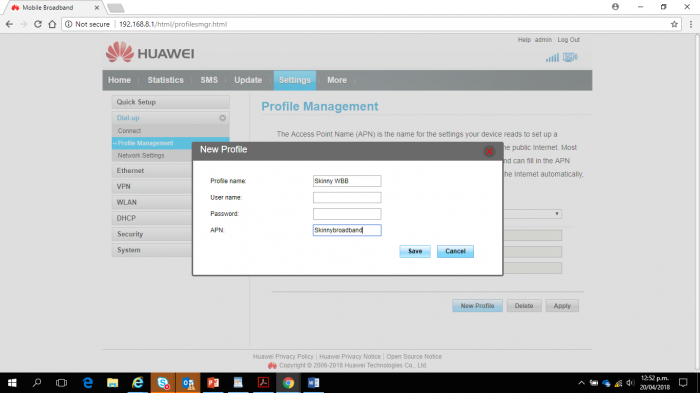
You are good to go!